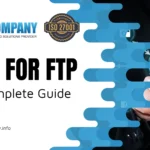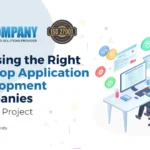‘Focus,’ a new device-wide feature, was revealed at Apple’s Worldwide Developers Conference (WWDC). The mobile app, which is available for iPhone, iPad, and Mac, lets you customize notifications based on what you’re doing at the moment. This autumn, the capability will be available on iOS 15, iPadOS 15, and macOS 12 Monterey. Here’s a quick rundown of what ‘Focus’ means in macOS.
What is “Focus”?
Apple launched the ‘Do Not Disturb’ function to several devices a few years ago, and ‘Focus’ is an extension of it. You may use this function to reduce the number of texts, calls, and notifications you get while sleeping. You may now alter these kinds of settings throughout the rest of the day using Focus.
On a Mac, select ‘System Preferences’ from the Apple symbol in the upper left corner of your screen, then ‘Focus.’ ‘Notifications’ > ‘Focus’ is the option to go with. This is where you may add new time points to your initial ‘Do Not Disturb’ settings.
You could want distinct notification settings for work, home, and the gym, for example. To get started, go to the left side of the screen and click the ‘+’ button. You may give your new setting a name, a color, and an icon. Select ‘Add’ from the drop-down menu.
On the next page, you may assign contacts and applications from whom you want to get notifications during this event. Under the ‘Allowed Notifications From’ box, click the ‘+’. You may add the start and finish times for your event under ‘Automation.’ Time allocation is excellent for events such as work, but not so much for gym visits. You may manually initiate a ‘Focus’ event for something like this.
You can enable time-sensitive notifications and the ability to inform others of your current state for any ‘Focus’ event. For both options, Apple provides APIs. The ‘Time Sensitive’ API allows programs to send time-sensitive notifications if this option is enabled.
Third parties (and native applications like Messages) can use the ‘Status’ API to determine if you’re in a Focus event or not. You have authority over this setting once more.
What’s More in Automation?
Under ‘Automation,’ time-based options aren’t the sole choice. You may also include choices that would enable or disable any event based on your location. When you go to the gym, for example, you may have a ‘Focus’ event called ‘Fitness’ switch on automatically. Under ‘Automation,’ there’s also an app-based setting. However, in the macOS Monterey beta, its intended usage isn’t evident.
You may sync ‘Focus’ events across all your Apple devices or keep them confined to each device, much like ‘Screen Time.’ It’s all up to you.
Alerts received during a Focus event may be seen at any time in the ‘Notifications Center,’ so they’re always available. The idea is that you can’t see them as a banner or lock screen, so you can concentrate on your work.
Initial Days
Like the rest of macOS Monterey, ‘Focus’ is presently under beta testing. The technology is likely to be tweaked during this process, which might modify how it functions. The final output won’t be known until it’s released to the general public in the fall. We’ll keep an eye on its progress till then.